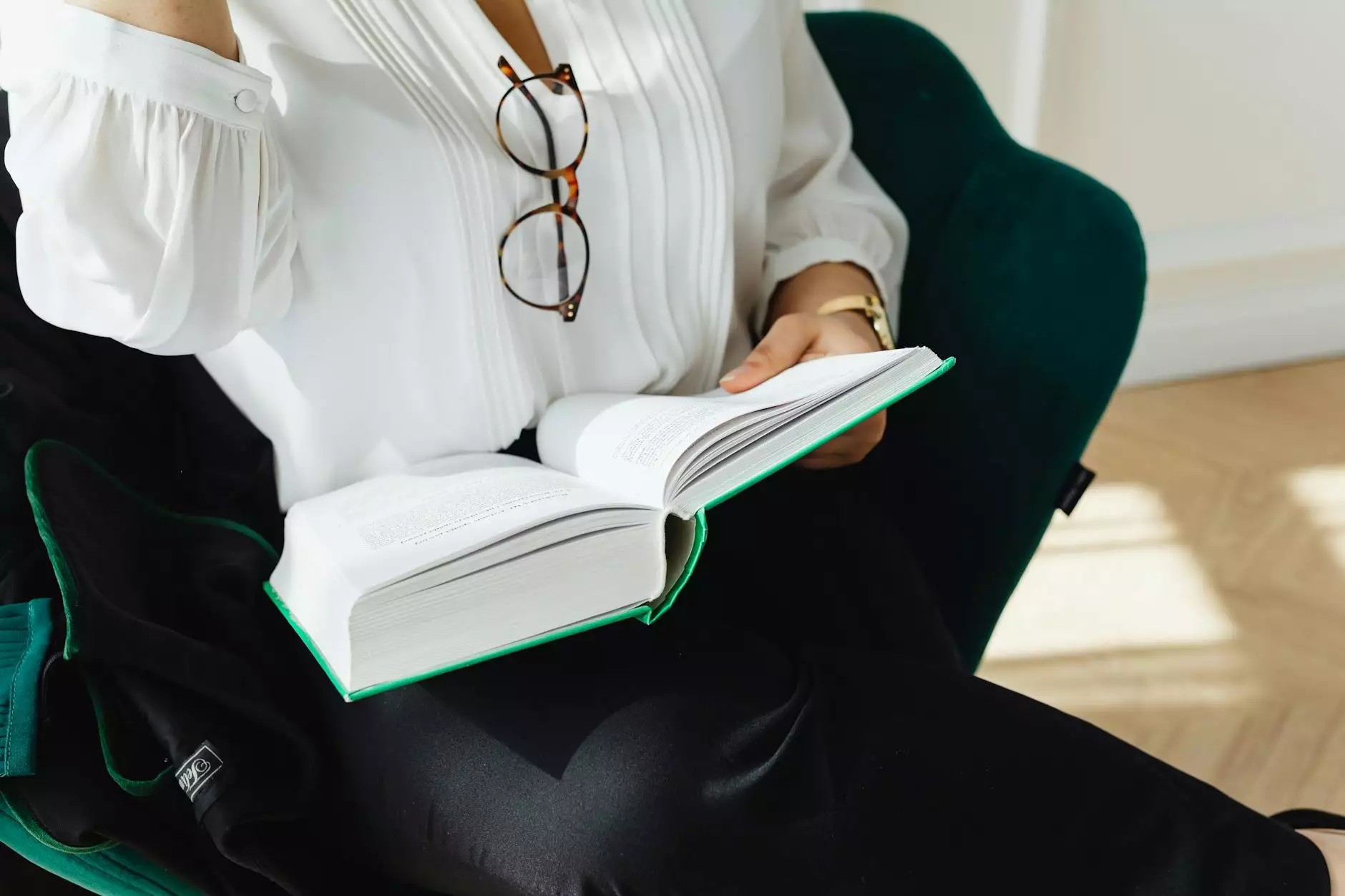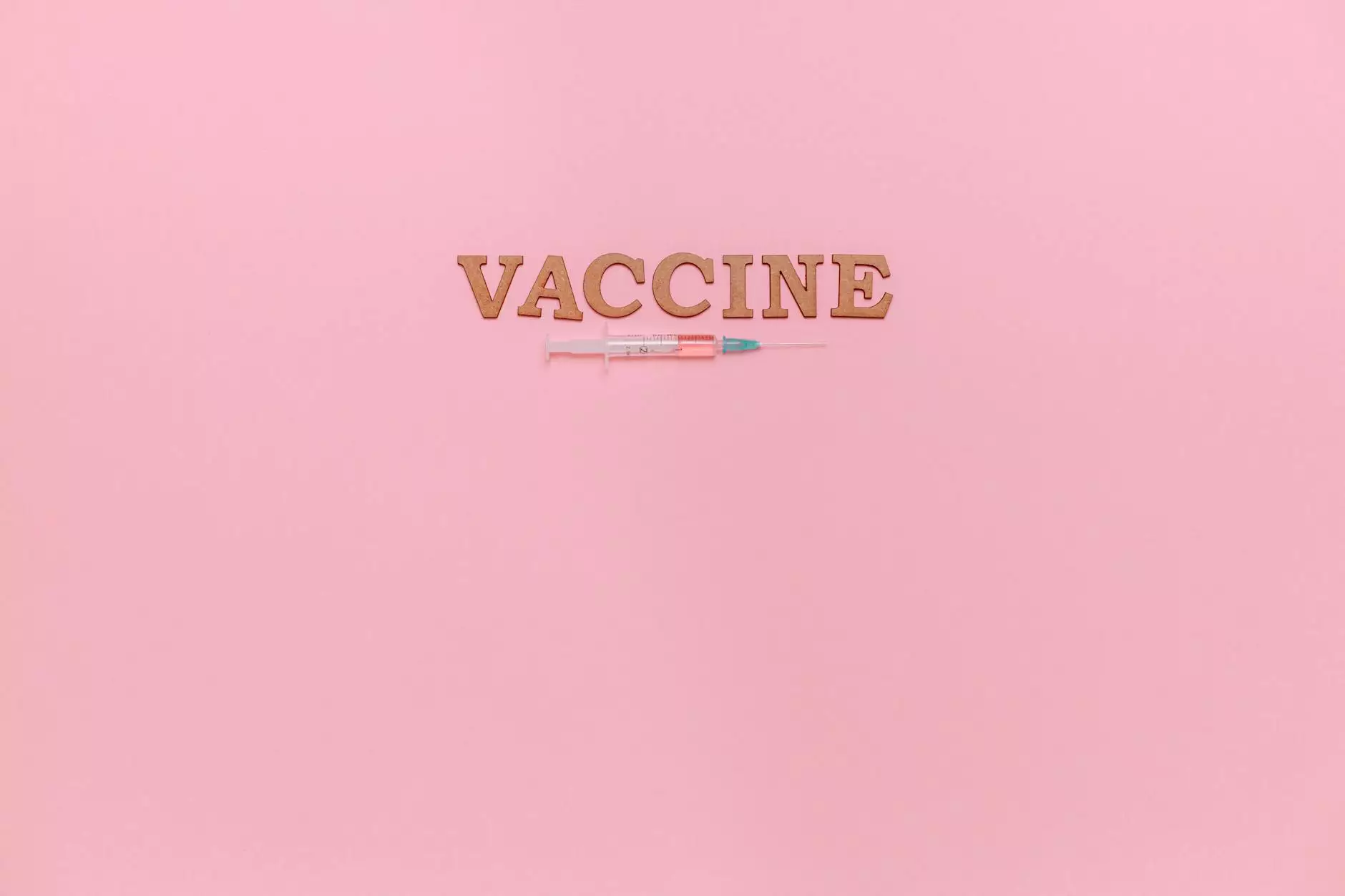How to Install VPN on Android: A Comprehensive Guide
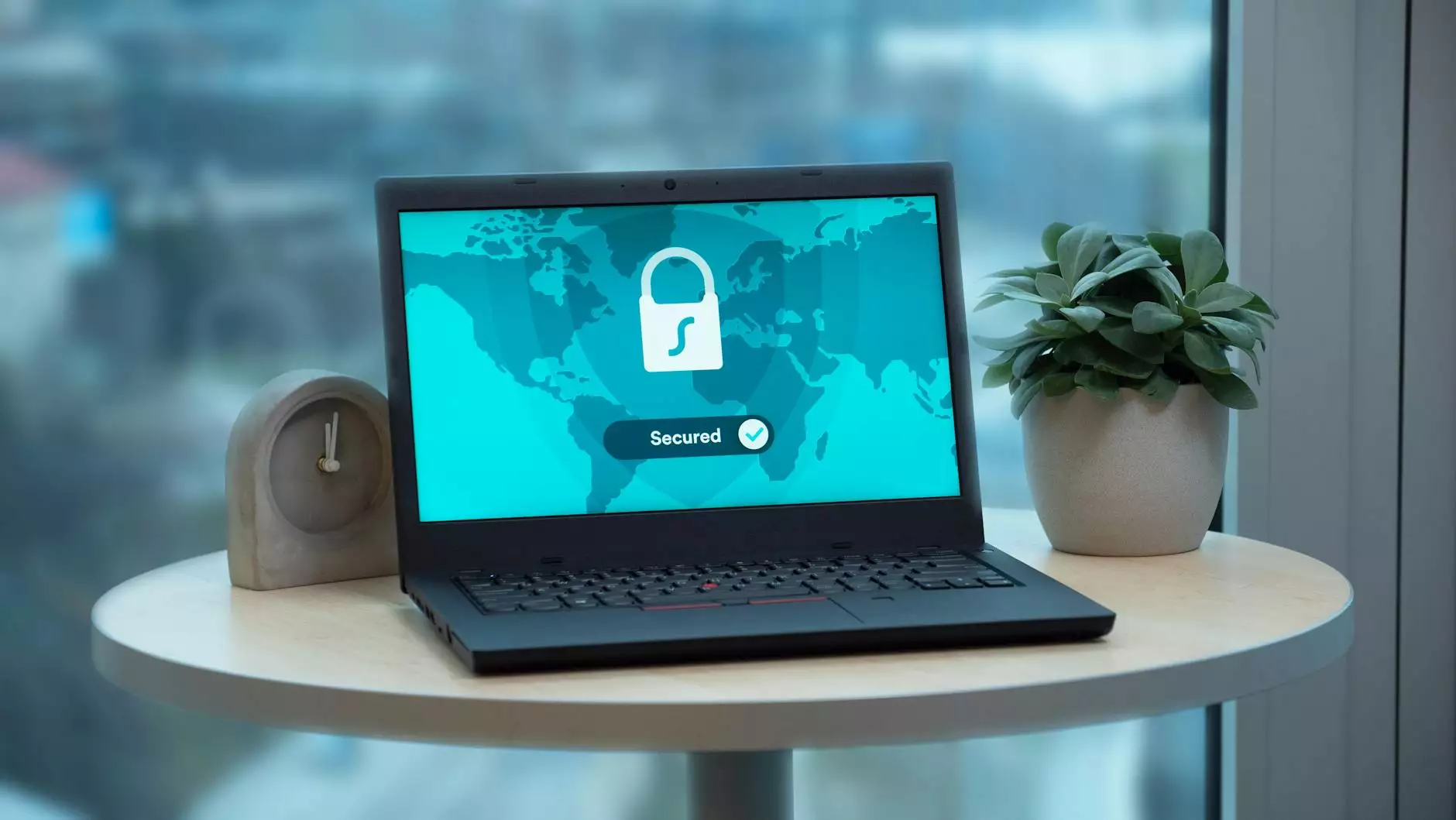
In today's digital age, where online privacy and security matter more than ever, installing a VPN on Android is a crucial step for many smartphone users. A Virtual Private Network (VPN) not only secures your internet connection but also allows you to access content that may be restricted in your region. This guide will walk you through everything you need to know about installing a VPN on Android, choosing the right service, and maximizing your online security.
What is a VPN?
A VPN, or Virtual Private Network, is a service that creates a secure, encrypted connection between your device and the internet. This connection protects your online activities from prying eyes, including hackers, ISPs, and even government agencies. When you use a VPN, your IP address is hidden, and your data is encrypted, making it more difficult for anyone to track your online behavior.
Why Do You Need a VPN on Your Android Device?
Using a VPN on your Android device offers numerous benefits, including:
- Enhanced Privacy: A VPN masks your IP address, which helps protect your identity while browsing the web.
- Security on Public Wi-Fi: Public Wi-Fi networks are notorious for their lack of security. A VPN encrypts your connection, keeping your data safe from potential threats.
- Access to Restricted Content: Many websites and streaming services impose geographic restrictions. A VPN allows you to connect to servers in different countries, enabling you to bypass these restrictions.
- Bypass Censorship: In some regions, access to certain websites is blocked. A VPN can help you access blocked content and maintain freedom of information.
Choosing the Right VPN for Android
Before diving into the installation process, it’s essential to choose the right VPN service. Here are some key features to consider:
- Security Standards: Look for a VPN that uses strong encryption protocols (such as AES-256) and offers features like a kill switch and DNS leak protection.
- Speed and Performance: Choose a VPN known for fast connection speeds to ensure smooth streaming and browsing.
- Server Locations: A wide range of servers is essential for accessing global content. Choose a VPN with servers in multiple countries.
- User-Friendly Interface: The VPN app should be easy to navigate and compatible with your Android version.
- Support and Reliability: Opt for a provider with responsive customer support and a robust reputation.
Step-by-Step Guide to Install VPN on Android
Now that you've chosen a VPN provider, you’re ready to install the VPN on your Android device. Follow these steps:
Step 1: Download the VPN App
1. Open the Google Play Store on your Android device.
2. Search for the VPN provider you selected (e.g., ZoogVPN).
3. Select the app from the search results and tap on "Install". The app will download and install automatically.
Step 2: Create an Account
1. Open the VPN app. You may need to accept the terms and conditions.
2. Sign up for a new account or log in with your existing credentials.
Step 3: Configure VPN Settings
1. Navigate to the settings menu. Familiarize yourself with the options available.
2. Select the VPN protocol you wish to use (OpenVPN is highly recommended for its balance of security and speed).
Step 4: Connect to a VPN Server
1. Choose a server location from the list provided. Select one that meets your needs, be it for streaming or browsing securely.
2. Tap the "Connect" button. The app will establish a secure connection.
Step 5: Verify Your VPN Connection
1. Once connected, check if you’ve successfully connected to the VPN. Most apps will indicate this with a green icon or a notification.
2. For an added layer of verification, you can visit a website like WhatIsMyIP.com to confirm that your IP address has changed.
Troubleshooting Common VPN Issues on Android
If you encounter issues while trying to install or use a VPN on Android, here are some common problems and solutions:
- Connection Problems: Ensure you have a stable internet connection. Try restarting your device and reconnecting to the VPN.
- App Crashes: Make sure the app is up to date. If problems persist, uninstall and reinstall the app.
- Slow Speeds: Switch to a different server. Sometimes, specific servers can be congested, causing slow speeds.
- Blocked by Websites: If certain sites block VPN traffic, try using obfuscated servers if your VPN service offers them.
Maximizing Your VPN Experience on Android
To get the most out of your VPN on Android, consider the following tips:
- Always Connect Before Browsing: Make it a habit to connect to the VPN before you start your online activities.
- Use Split Tunneling: Some VPNs allow you to choose which apps use the VPN connection and which don’t, offering improved speed and flexibility.
- Regularly Update the App: Keep your VPN app up to date to ensure you have the latest features and security improvements.
- Monitor Your Connection: Periodically check your VPN connection status and your IP address to ensure you're protected.
Conclusion
Installing a VPN on your Android device is essential for anyone looking to protect their online privacy, secure their data, and enjoy freedom while browsing the web. By following this guide, you can easily set up a VPN and enhance your internet experience. Whether you're streaming your favorite shows, browsing securely on public Wi-Fi, or accessing geo-restricted content, a quality VPN service like ZoogVPN has got you covered. Remember, your online security is in your hands – take the step today and install a VPN on your Android device!